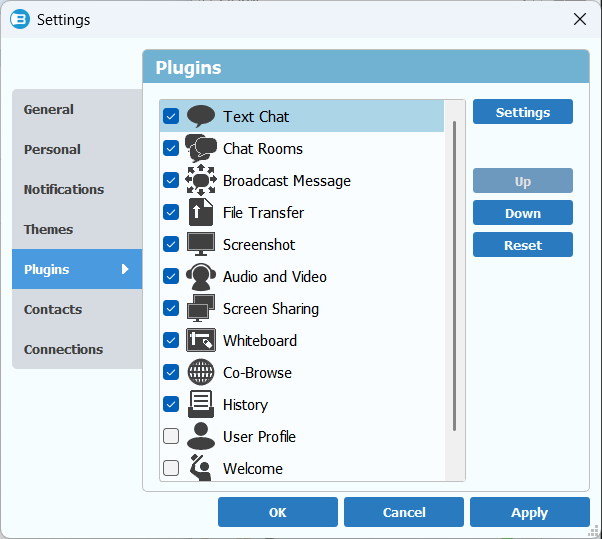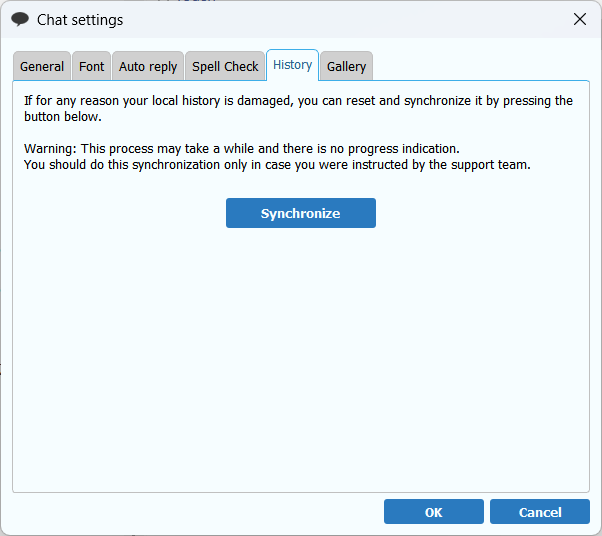What does this procedure do?
This procedure re-synchronizes your local chat history with the server. If any messages were missed (for example, due to temporary connection issues), they will be downloaded during this process.
It also checks the integrity of your local message database. If any inconsistencies or damage are detected, the database will be repaired using the data stored on the server. In many cases, this helps resolve issues and improves the overall performance of the application.
You can safely run this procedure at any time – it does not affect the messages stored on the server.
We recommend using it if:
-
Some messages appear to be missing from your chat history
-
You’re experiencing unusual behavior in the app
-
You suspect that your local chat history may be corrupted
Steps to re-sync your chat history
1. Open Menu “Main” – “Settings”
2. Go to “Plugins”, select “Text Chat” and click “Settings” button
3. Go to “History” tab and click “Synchronize” button