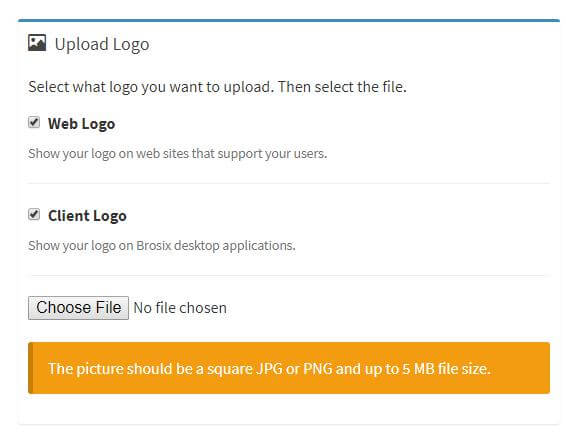Brosix allows you to customize your team network by displaying your company logo on the Brosix desktop applications, as well as Brosix user support websites (the Brosix download site and the Brosix account site).
In order to display a custom logo please follow these instructions:
- Log into the Control Panel at net.brosix.com
- From the Dashboard choose Settings-> Custom Logo
- Upload the logo of your company by clicking the “Upload Logo” button (see image below)
- After clicking the “Upload Logo” button the following window will appear:
- On your Brosix desktop devices
- On web sites that support users (Brosix download site and Brosix account site).
- Click on “Choose file” button in order to upload your logo file
- After the logo file is uploaded you can choose to enter a URL in the “Logo URL.” This option allows your logo to be clickable wherever displayed on Brosix applications. When users click on the logo they will be lead to your chosen website through their default browser.
Here you can select where to display your custom the logo:
Note: You can select both or just one of the options
Note: The files that you upload should be up to 5MB in size, square, and in JPG or PNG format