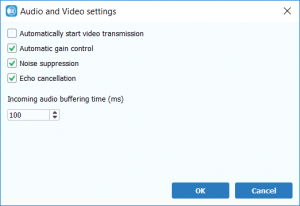The Audio and Video Chats feature allows you to communicate directly with a contact using audio and visual communication through the Brosix application. You can begin an Audio and Video call in several ways: by clicking on the “Audio and Video Call” icon after selecting a contact in the contact list, clicking on the icon in a chat window, or through the “Actions” menu.
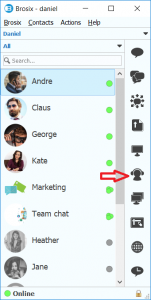
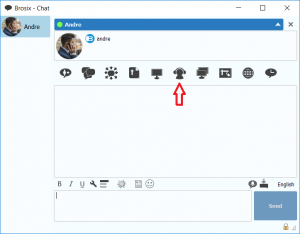
Starting an Audio and Video Chat through the Contact List and Chat Window
Once you have clicked on the “Audio and Video Call” icon in one of these 2 locations, a conversation window will open while you are being connected with your contact. Once the connection is established your call will begin. From the conversation window, you can pause the call, adjust the call volume, toggle your video on and off, and access call settings.
In order to end the call, simply close the window.
Starting an Audio and Video Chat through the Actions Menu
To begin an audio and video chat through the “Actions” menu, begin by selecting the contact from the contact list that you would like to chat with. After selecting the contact, click on the “Actions” menu and select the “Audio and Video Call” option and a conversation window will open while you are being connected with your contact. Once the connection is established your call will begin. From the conversation window, you can pause the call, adjust the call volume, toggle your video on and off, and access call settings.
In order to end the call, simply close the window.