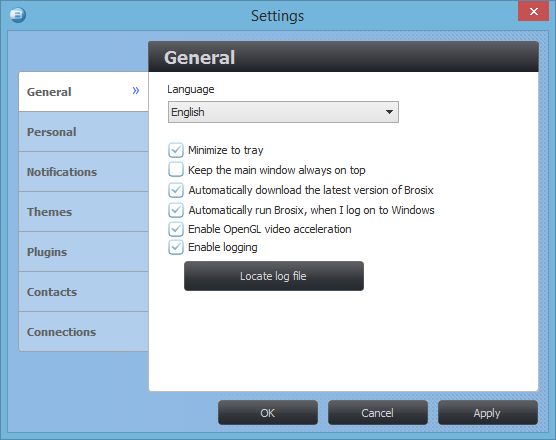Brosix always installs an icon on the system tray next to the clock. On Windows 7 and Windows 8 this icon is hidden by default and you should unhide it.
1. Right-click on the task bar and select Properties
2. Click the Customize button in the “Notification area” section
3. You will see a list of icons that are currently on the system tray.
4. Find Brosix icon and select from its combo-box “Show icon and notifications”
5. Click the OK button
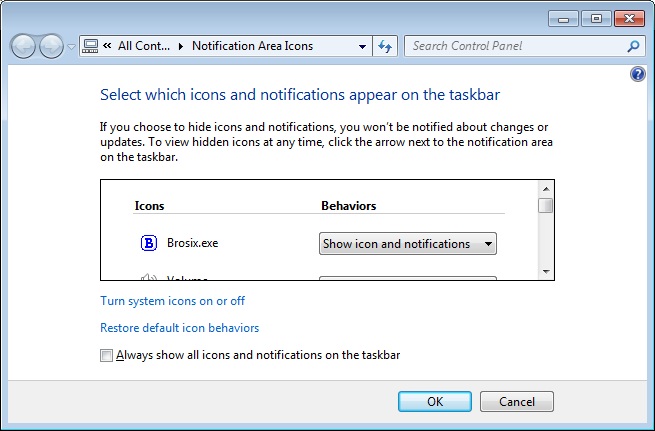
Brosix leaves its icon on the Task bar when running on Windows 7 and Windows 8. If you want to hide this icon when you minimize the main window, then go to Brosix menu – Settings – General. Check the “Minimize to tray” check-box and lick OK.
Now, if you click Brosix icon that is next to the clock, Brosix will show and hide. When it is hidden, the task-bar icon will also be hidden.