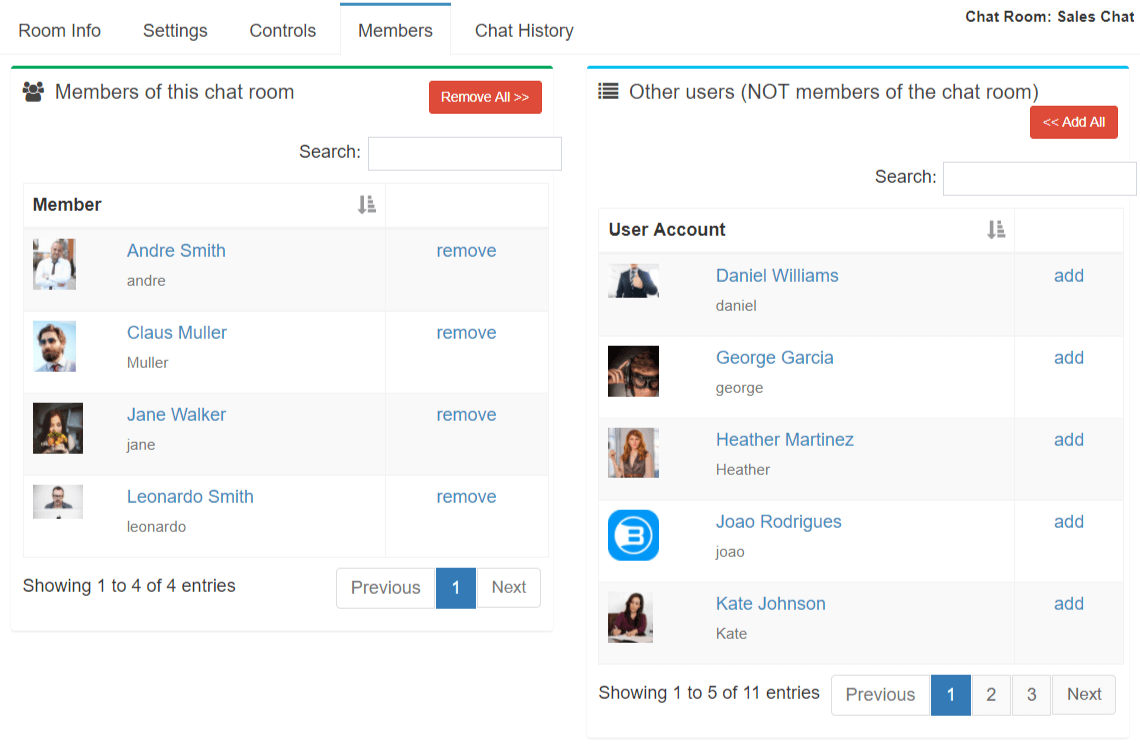Brosix Enterprise customers who have completed the 4.0 update and are on the Ultimate Plan have access to administrator controls related to chat rooms. Through the Web Control Panel administrators can:
- Create chat rooms
- Close chat rooms
- Add users to a chat room
- Delete users from a chat room
- Lock users into a chat room
In order to access these chat rooms controls, please follow these instructions:
- Log in to the ‘Web Control Panel.’
- From the menu select ‘Users’ and then ‘Chat rooms.’
- Select a specific Chat room and click on it.
- Once you open the chat room, select ‘Controls.’ The system allows you to change the status of the room. The two options you can choose from are:
- ‘Active,’ meaning the cis currently accessible and visible to users
- ‘Closed,’ meaning chat room is inaccessible to users and will disappear from their contact lists.
- ‘Open Room,’ meaning that the chat room members can remove themselves from the room at any time as well as invite others to join.
- ‘Room Lock,’ meaning that members cannot remove themselves from the room or invite others to join it.
- Select ‘Members’ to add or remove chat room members.
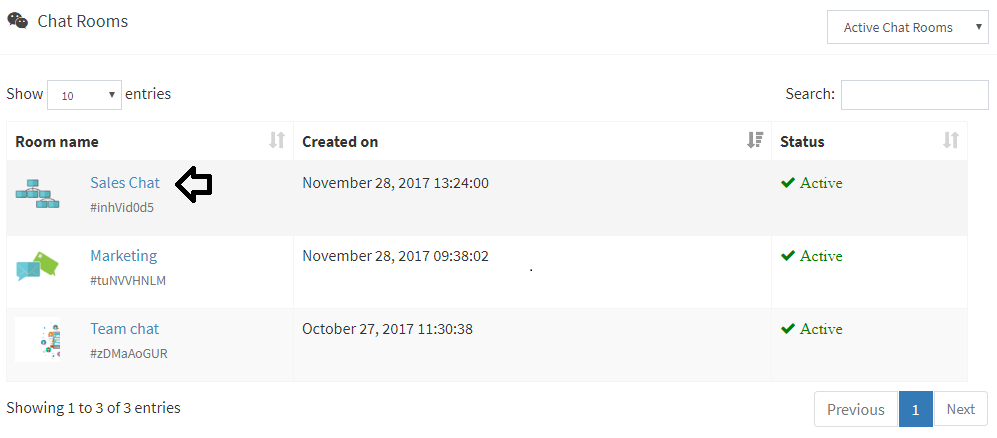
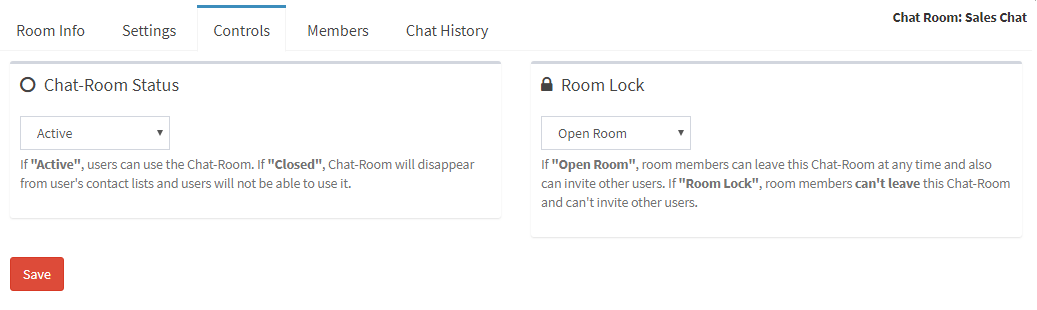
You can also select between two options for the type of chat room: