How do I uninstall the desktop application?
Brosix installs as a standard application on your computer. Uninstalling it follows the standard procedure for the operating system it is installed with.
Important: Uninstalling the desktop app doesn’t delete your Brosix account or any data associated with your team. It only removes the desktop application from your computer.
Uninstalling the Windows Desktop App
- Go to Control Panel
- Click Uninstall a Program. A list of applications appears.
- Right-click Brosix, then select Uninstall.
During the uninstall process on Windows, you have an option to uninstall the application and delete its configuration data. If you leave the configuration data, you can re-install the application and it will re-use your old configuration data.
If you want to completely delete all Brosix data from your Windows computer, check “Also delete my Brosix configuration data”
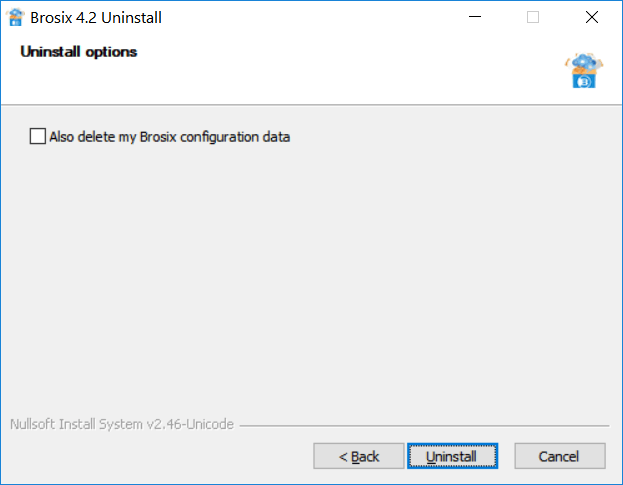
Uninstalling the Mac Desktop App
- Quit the Brosix application.
- Open Finder, then go to the Applications directory. A list of applications appears.
- Click the Brosix application, then drag it to the Trash.
Linux
Brosix is a standard package. Refer to your specific Linux distribution documentation for uninstallation instructions.