When you open the chat window for a Chat Room, there is a toolbar with plugins on top of the window. If you click on a plugin, it will be activated for all users that participate in the chat room for whom the activation is possible (some plugins require users to be online to be activated).
- File transfer – will send files to all available participants
- Screen shot – will send a screenshot to all available participants
- Whiteboard – will open a conferencing whiteboard session with all available participants
- Co-Browse – will open a conferencing co-browsing session with all available participants
- Chat history – will open a Chat History browser for this chat room. The user will be able to see old conversations in the chat room.
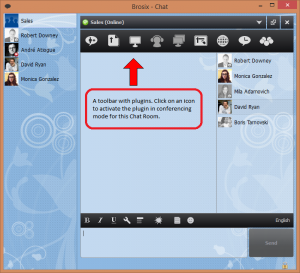
Note: For a chat room participant to be available for conferencing, needs to meet these requirements:
- Should be online
- Should be in the contacts list of the one who activates the plugin. Chat rooms allow users to chat even if they do not have each other in their contact lists. But they have to be in each other contact lists to connect via the other features (plugins).
Here are some more details about Brosix Chat Rooms:
How do Brosix Chat Rooms work?
Create a Chat Room
Add users to a Chat Room
Leave a Chat Room
Rename a Chat Room
Delete a Chat Room